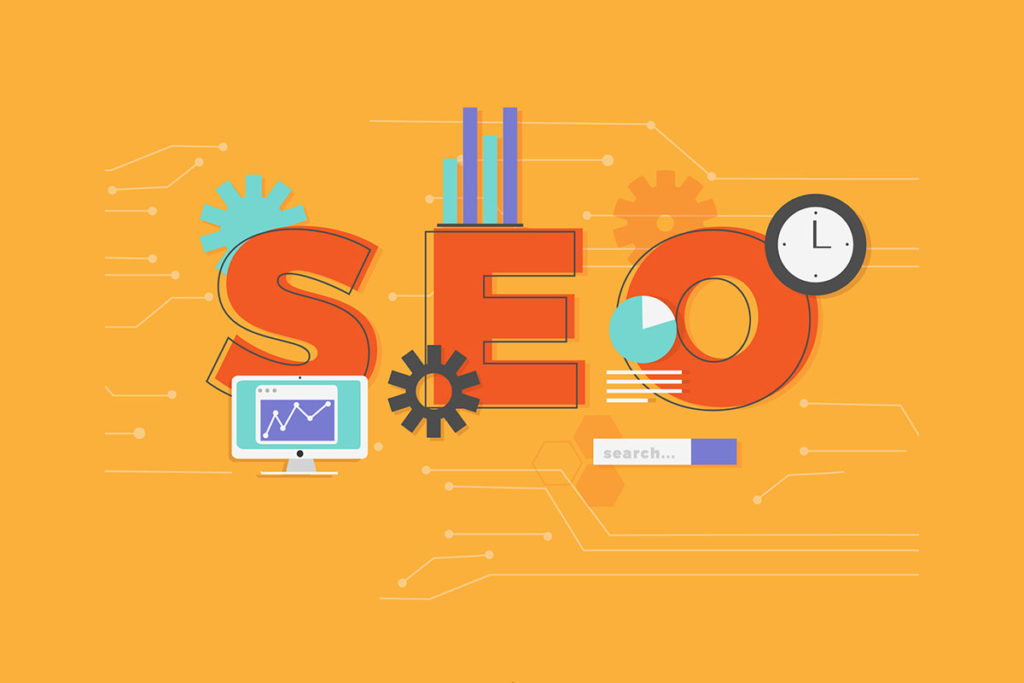Sustainability and search engine optimization (SEO) are two words you wouldn’t expect in the same sentence. There doesn’t seem to be a tree being cut every time you Google something or visit a web page; but the website generates carbon emissions. The use of the internet, and the technology it supports, is responsible for nearly 4% of global emissions. That may not seem like a huge amount, but it’s actually equivalent to the emissions caused by air travel.
The internet consumes a lot of electricity. According to the online carbon calculator website Carbon, the internet consumes 416.2TWh of data per year. To give you some perspective, it’s more than what the rest of Great Britain is used to. From data centers to mobile devices, everything uses electricity, which results in carbon emissions. The average web page tested produced 1.76 grams of CO2 per page view. For a website with 10,000 monthly page views, that generates 211 kg of CO2 per year. With over 1.7 billion websites out there, digital content is published at an exponential rate.
Websites today have a ton of bells and whistles, from autoplay videos to animations. If you don’t like the feature, you’re not alone. Not only is it annoying, it slows down websites and increases carbon emissions. The faster a website is, the better carbon footprint it has. Every best practice in SEO contributes to reducing carbon emissions in some small way.
What actions can you take to reduce your website’s carbon emissions? Rob Murgatroyd, Senior SEO Executive at Blue Array, discusses some improvements you can make to your website that will make a significant difference in grams of CO2 per page.
1.) Understand your current emissions
Contents
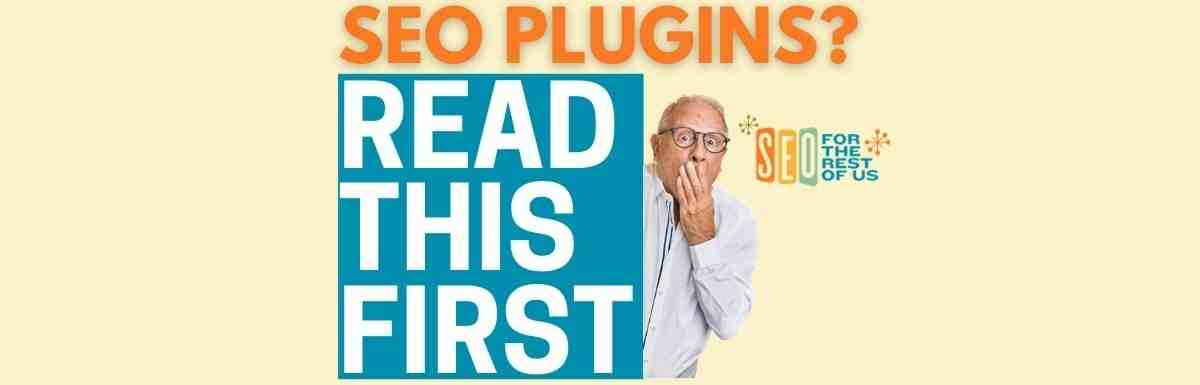
It’s important to know what needs to be fixed before you start making changes. Many businesses don’t see their digital marketing practices as polluting the world. Working as an SEO, I realize that many technical SEO practices have helped minimize the impact of climate change. Most of our focus is on reducing website size, increasing load time efficiency and reducing unnecessary redirects. This area helps reduce the strain on the server and ultimately reduces the amount of energy the site requires.
To understand the current performance of your site, you can use a tool like the Lighthouse Chrome extension, which details some of the major technical issues on your site that may be slowing down loading times. The tool I really like is called Beacon. It calculates the environmental impact of web pages, shows you a breakdown of the page elements that use the most energy, and tells you what steps you can take to increase your emissions.
2.) Make your website load faster
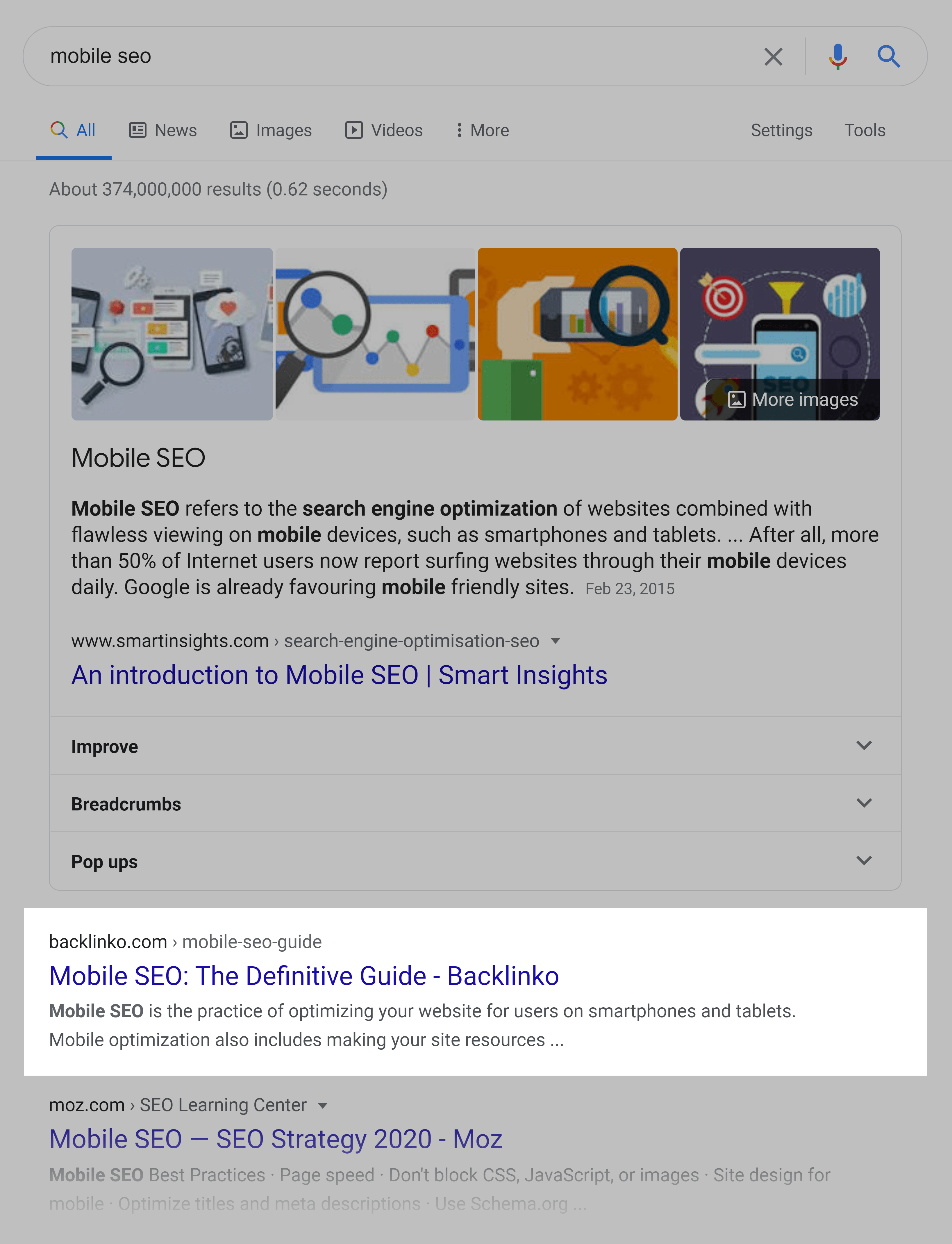
Once you get a clearer idea of the elements of your site that are causing slow load times, your next step is to follow our best practice guide to improve your site’s performance. Every site is different, but increasing site speed should always be a major consideration for technical SEO, which is also considered a key focus for practicing sustainable SEO. Here are some easy actions to help increase the speed of your website:
• Use web-safe fonts, not custom fonts. Some font files can be as large as 300kb.
• Include a caching solution on your site. Caching temporarily stores duplicates of the original website content on the user’s device and greatly reduces server energy usage while increasing page load times.
• Consider using accelerated mobile pages (AMP). AMP is a lightweight website page designed to provide mobile users with a lightning-fast experience that is easier to digest. This technology makes mobile content load faster by removing unnecessary code.
3.) Optimize your website’s multimedia content

Over the past few years, the trend in website design and functionality has shifted to higher resolution images, videos, and animations that are used more widely. Even though from a design perspective this looks great, both from a user perspective and in the eyes of search engines, this is not necessarily a positive trend. The more on-page elements a site has (i.e. several large images, lots of videos, and animations), the more data it takes to load.
Ultimately, the smaller the websites, the faster they are. Compressing images and reducing file sizes on your site can be very helpful. It is recommended to use lossy compression when compressing images, which is equivalent to a large reduction in size, but with a slight loss of image quality. Reducing the number of videos on your site can also help, as well as ensuring that video autoplay settings are also disabled.
At Blue Array, highlighting the current environmental impact your site has, and providing detailed technical recommendations on how you can improve, is part of our standard site audit process. If you are looking to take a positive step towards the climate and would like to see how much carbon emissions are generated by hosting your site, feel free to contact us here.
Image credit: Pexels – Sanni Sahil
How can I use blocked websites without VPN?
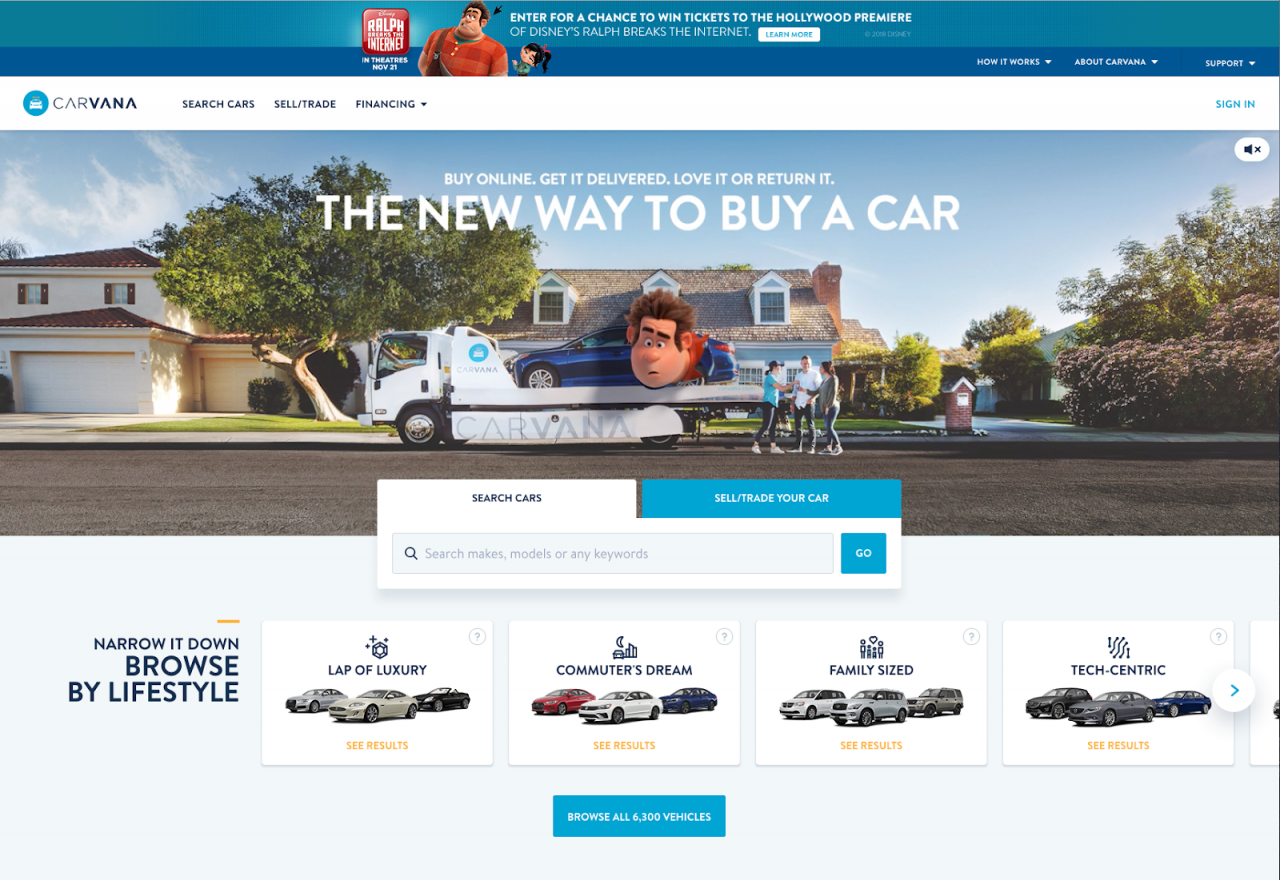
You can use a short link, such as TinyURL or Bitly, to view these sites. Alternatively, you can use the IP addresses of restricted websites instead of their URLs. Finally, you can use a proxy website, such as ProxFree; however, some proxy sites may be blocked by your network, so you may have to use a different one.
How can I access blocked websites without a VPN? How to Open Blocked Websites Without VPN
- Go to Chrome Settings.
- Click Security.
- Under Secure DNS, select Cloudflare (1.1.1.1).
- Check options.
- Now you can access the blocked website.
How do I stop chrome from blocking websites?
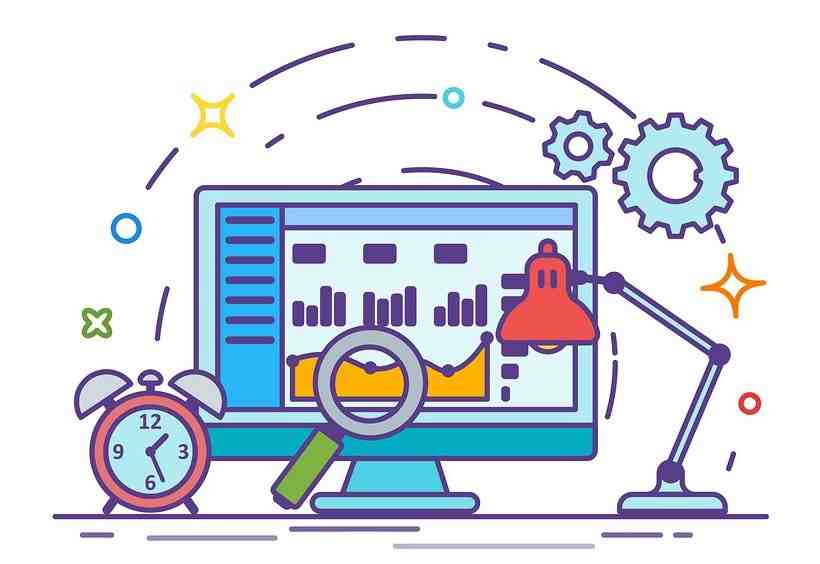
You can stop Google Chrome from blocking downloads by temporarily turning off the Safe Browsing feature, which is located in the Privacy and security section of the Chrome Settings page.
Why is my Google Chrome blocking all websites? Yes, it’s possible that Google blocked some sites for different reasons. To fix this problem, you can try the methods below. Note: Usually, a website is blocked because Google believes the site may be dangerous, and could harm your PC or reveal your personal data.
How do I stop browser blocking websites?
Open Internet Options in Control Panel and on the Security tab, click Restricted Websites in the Internet Security Zone, then on the button labeled “Sites” (See image below). Check if the URL of the website you want to access is listed there. If so, select the URL and click Remove.
Why is my Internet blocking certain websites?
Check Firewall and Antivirus Settings Open your antivirus program or firewall settings and check to see if they are causing problems blocking internet access. In some cases, Google Chrome or another browser you are using may be blocked by your device’s security system.
Why is Google Chrome suddenly blocking websites?
This is due to a problem with the security certificate, and is often not your computer or web browser’s fault at all. These certificates are used by websites to prove they are who they say they are on the internet, and if your browser detects a problem with the certificate, it will issue a warning.
Is Windows 10 blocking Google Chrome?
Microsoft’s latest edition of Windows 10 is designed to enable packaged desktop applications for the Windows Store. But provisions in store policy block desktop browsers like Chrome.
Is Google Chrome having problems with Windows 10? The Google Chrome browser update is reported to have a bug that is causing major problems for Windows 10, resulting in the browser closing completely and extensions crashing randomly. According to Windows Latest, the Chrome 90 update has a bug that crashes the Google browser for Windows 10 users.
Is Microsoft blocking Chrome?
Microsoft blocked Google Chrome & other browsers from Cortana in the latest Windows 10 release.
Why is Google Chrome being blocked?
It’s because of the Firewall exception made for Google Chrome either because of any app installed recently, latest update or maybe you just clicked on it by accident. This is a known issue and can also be fixed easily.
Is Microsoft edge blocking Google Chrome?
“Microsoft Edge now displays an in-browser warning preventing users from downloading Google Chrome by breaking popular browsers. As developers compete for share of the browser market, it’s not uncommon for them to try and prevent users from downloading competing browsers.
How do I unblock Chrome from Microsoft account?
Go to your parent Microsoft account and then click Family. Under your child’s account you need to “allow google apps”. This gives them permission to use google chrome.
Why is my computer blocking Chrome?
Chrome firewall blockages can be caused by VPN software (especially Tunnelbear), and users say they fixed the issue by uninstalling the VPN. To do so, open Run by clicking Run on the Win X menu. Enter appwiz. cpl in the Open box, and select the OK option.
How do I stop Chrome blocking?
In “Settings,†tap “Privacy and Security.†Select “Safe Browsing.†On the “Safe Browsing†screen, enable “No Protection (Not Recommended)).†Tap “Turn off†at the prompt.
Why is Google Chrome being blocked?
It’s because of the Firewall exception made for Google Chrome either because of any app installed recently, latest update or maybe you just clicked on it by accident. This is a known issue and can also be fixed easily.
Why is my website getting blocked?
The Browsing Protection block page appears when you try to access a site that is judged to be dangerous. When the Browsing Protection block page appears: If you want to sign in to a website, select Allow website on this computer. You need administrator rights to allow blocked websites.
How to unblock sites in Chrome? Switch to the Security tab, select Restricted Sites and click the Sites button. This will display a list of marked site URLs under Restricted sites. Select the site, and press the Delete button. Once done, restart Chrome and check if the site is not blocked or not.